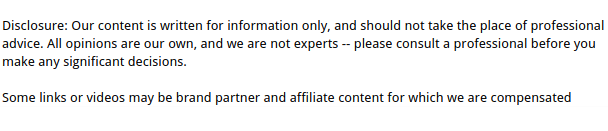
In a fast-paced office environment, even a few minutes of internet disruption can throw off productivity, delay client communications, and halt essential business operations. One of the most frustrating issues that can crop up is the “DNS server not responding” error. If your office network suddenly can’t connect to websites, your DNS (Domain Name System) might be to blame.
Let’s break down what this error means, why it happens, and what you can do to fix it—fast. With the right preventive steps, you can avoid costly downtime and keep your team running smoothly.
What Does “DNS Server Not Responding” Mean?
Before diving into solutions, it helps to understand what the DNS does. The Domain Name System acts like the internet’s phone book. It translates human-readable domain names (like www.google.com) into machine-readable IP addresses (like 142.250.190.14). Without DNS, your devices don’t know where to go when you type in a website.
So when you see the message “DNS server not responding,” it means your computer can’t reach the DNS server to resolve domain names. No DNS = no websites = unhappy office.
Why Is DNS Important in the Office?

In a business setting, DNS plays a vital role in:
- Connecting to cloud apps (email, CRMs, project tools)
- Loading intranet or internal resources
- Communicating with external servers
- Running VoIP phone systems
- Maintaining employee productivity
When DNS fails, it’s not just annoying—it’s potentially expensive. Every minute of downtime can impact sales, support, and operations.
Common Causes of DNS Server Issues
DNS problems can originate from several sources. Identifying the root cause helps determine whether you can fix it yourself or need professional IT support.
Here are the most frequent culprits:
- ISP problems – Your internet provider’s DNS servers may be overloaded or down.
- Router glitches – A frozen or misconfigured router can block DNS traffic.
- Firewall or antivirus settings – Overzealous security software can interfere with DNS requests.
- Incorrect network settings – Manual DNS entries or outdated configurations may prevent connections.
- DNS cache corruption – A corrupted DNS cache on a device can block lookups.
- Third-party DNS outages – If you use Google DNS or Cloudflare, those services can have outages too.
Signs Your Office Is Experiencing DNS Problems
It’s not always immediately obvious that DNS is the issue. Here’s how you can tell:
- Websites won’t load, but the network is still connected.
- You can access sites by typing their IP addresses but not domain names.
- Only specific sites fail to load.
- Multiple devices on the same network experience issues.
- Error messages like “DNS server not responding,” “Server not found,” or “DNS_PROBE_FINISHED_NXDOMAIN.”
Quick Fixes: What to Try First
Before calling IT support or rebooting everything in sight, try these simple steps. They often resolve DNS issues quickly:
Restart your router and modem
Power off both devices, wait about 30 seconds, then plug them back in.
Switch to a public DNS
Change your DNS settings to use Google DNS (8.8.8.8 and 8.8.4.4) or Cloudflare DNS (1.1.1.1) instead of your ISP’s default.
Flush the DNS cache
On a Windows PC, open Command Prompt and type: ipconfig /flushdns
On macOS, open Terminal and enter: sudo dscacheutil -flushcache; sudo killall -HUP mDNSResponder
Disable security software temporarily
Turn off any firewall or antivirus software to check if it’s blocking DNS requests. Just remember to turn it back on afterward.
Try another device or browser
Test the connection using a different computer or switch browsers to see if the problem is device-specific.
When to Involve IT or a Network Admin

If the basics don’t solve the problem, it might be time to bring in your IT team or managed service provider. Issues worth escalating include:
- DNS outages affecting multiple office locations
- Problems traced to your internal DNS server
- IP conflicts or advanced networking configuration problems
- VPN or proxy complications
- Repeated DNS failures throughout the day
A professional can run diagnostics, audit logs, and dig into firewall or DHCP settings to resolve the deeper issue.
How to Prevent DNS Issues in the Office
The best way to handle DNS issues is to avoid them in the first place. Here are some proactive steps your office can take:
1. Use Reliable DNS Providers
Avoid relying solely on your ISP’s default DNS. Public DNS providers like Google (8.8.8.8), Cloudflare (1.1.1.1), or OpenDNS (208.67.222.222) offer better uptime and faster lookups.
2. Set Up Redundant DNS Servers
Don’t depend on a single DNS server. Configure both primary and secondary servers across all devices and routers.
3. Monitor Your Network
Use tools like Pingdom, Uptime Robot, or network management systems to detect DNS failures early.
4. Update Firmware and Software
Keep routers, firewalls, and operating systems up to date to avoid compatibility and security issues.
5. Regularly Clear DNS Caches
Scheduled cache flushes on office devices can help prevent corruption-related failures.
6. Train Staff to Report Issues Early
Non-technical staff may wait too long before reporting DNS problems. Encourage immediate reporting so small issues don’t turn into big outages.
Should You Use a Local DNS Server?
Some offices, especially those with 10+ employees or on-premise resources, benefit from running a local DNS server. Advantages include:
- Faster name resolution for internal systems
- Greater control over network traffic
- Local overrides for test environments or development
However, local DNS adds complexity. You’ll need someone to maintain it, keep it secure, and monitor for hardware/software failures.
If your team doesn’t have an in-house IT specialist, consider a hybrid solution—using a managed DNS provider or working with an MSP (Managed Service Provider).
What If It’s Not DNS at All?
Sometimes, DNS issues are actually symptoms of other problems:
- Router overheating or hardware failure
- ISP routing problems
- Bandwidth congestion during peak office hours
- Malware infections rerouting traffic
- Expired domain names on internal tools
That’s why a thorough diagnosis is essential. You don’t want to waste hours adjusting DNS settings when the actual problem is elsewhere.
Closing Thoughts: Don’t Let DNS Kill Your Productivity
“DNS server not responding” might sound like a small technical hiccup, but in an office environment, it can snowball into missed deadlines, frustrated employees, and lost revenue. By learning the signs, applying quick fixes, and investing in proactive prevention, you can keep your business online and your workflow uninterrupted.
If DNS issues keep popping up, it may be time to upgrade your office network setup or consult with an IT pro. The internet is the backbone of modern business—make sure yours is built on a reliable, responsive foundation.


