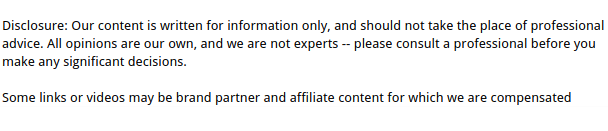
There’s nothing more frustrating than hitting play on your favorite song or video and hearing… nothing. No sound, no beeps, no system alerts—just silence. If your speakers or headphones are working fine and the volume is up, the culprit might be your audio driver. Don’t worry, it’s a common issue—and in most cases, it’s easy to fix.
In this guide, we’ll walk you through how to reinstall audio drivers when your sound stops working, step by step. Whether you’re on Windows 10 or 11, this guide will help you get your audio back without needing to be a tech expert.
What Are Audio Drivers and Why Do They Matter?
Before diving into the fix, let’s talk about what an audio driver actually does.
Audio drivers are small programs that allow your computer’s operating system to communicate with your sound card or audio hardware. Without the right driver—or if it becomes corrupted or outdated—your computer won’t know how to play sound, even if the hardware is perfectly fine.
Common causes of audio driver issues:
- Recent Windows updates
- Corrupted files
- Conflicts with other drivers
- Accidental uninstallation
- Malware or system errors
So, if your audio suddenly stops working, one of the first things you should check is the driver.
Step 1: Confirm It’s a Driver Issue

Before reinstalling anything, it’s smart to rule out other causes. Here’s a quick checklist:
- Check volume levels (both system and speaker)
- Try a different audio output, like headphones or speakers
- Restart your computer (yes, it sometimes works!)
- Run the Windows sound troubleshooter
To run the sound troubleshooter:
- Go to Settings > System > Sound
- Scroll down and click Troubleshoot
- Follow the prompts
If nothing works and the troubleshooter suggests an audio driver problem, it’s time to reinstall.
Step 2: Uninstall the Audio Driver
Let’s start by removing the potentially faulty driver.
Here’s how to uninstall your audio driver:
- Right-click the Start menu and choose Device Manager
- Expand the “Sound, video and game controllers” section
- Right-click your audio device (often named “Realtek” or “High Definition Audio Device”)
- Choose Uninstall device
- Check the box that says “Delete the driver software for this device” if it appears
- Click Uninstall
Now the audio driver is gone from your system.
Step 3: Reinstall the Audio Driver
With the old driver out of the way, you have a few ways to reinstall it.
Option 1: Restart and Let Windows Handle It
In many cases, simply restarting your computer is enough. Windows will detect that the driver is missing and try to install a fresh one automatically.
If the sound works after rebooting, you’re done. If not, try the next option.
Option 2: Use Windows Update
- Go to Settings > Windows Update
- Click Check for updates
- If any audio driver updates are available, they’ll appear under Optional Updates (click “Advanced options” > “Optional updates”)
Install any audio-related drivers, then restart your system.
Option 3: Manually Install from the Manufacturer
If Windows can’t find the correct driver, go straight to the source.
To manually install the driver:
- Identify your audio hardware brand (usually Realtek, Intel, or a laptop brand like Dell, HP, or Lenovo)
- Visit the manufacturer’s support website
- Download the latest driver for your specific model and operating system
- Run the installer and follow the prompts
Once done, restart your computer and test the sound.
What If Audio Still Doesn’t Work?
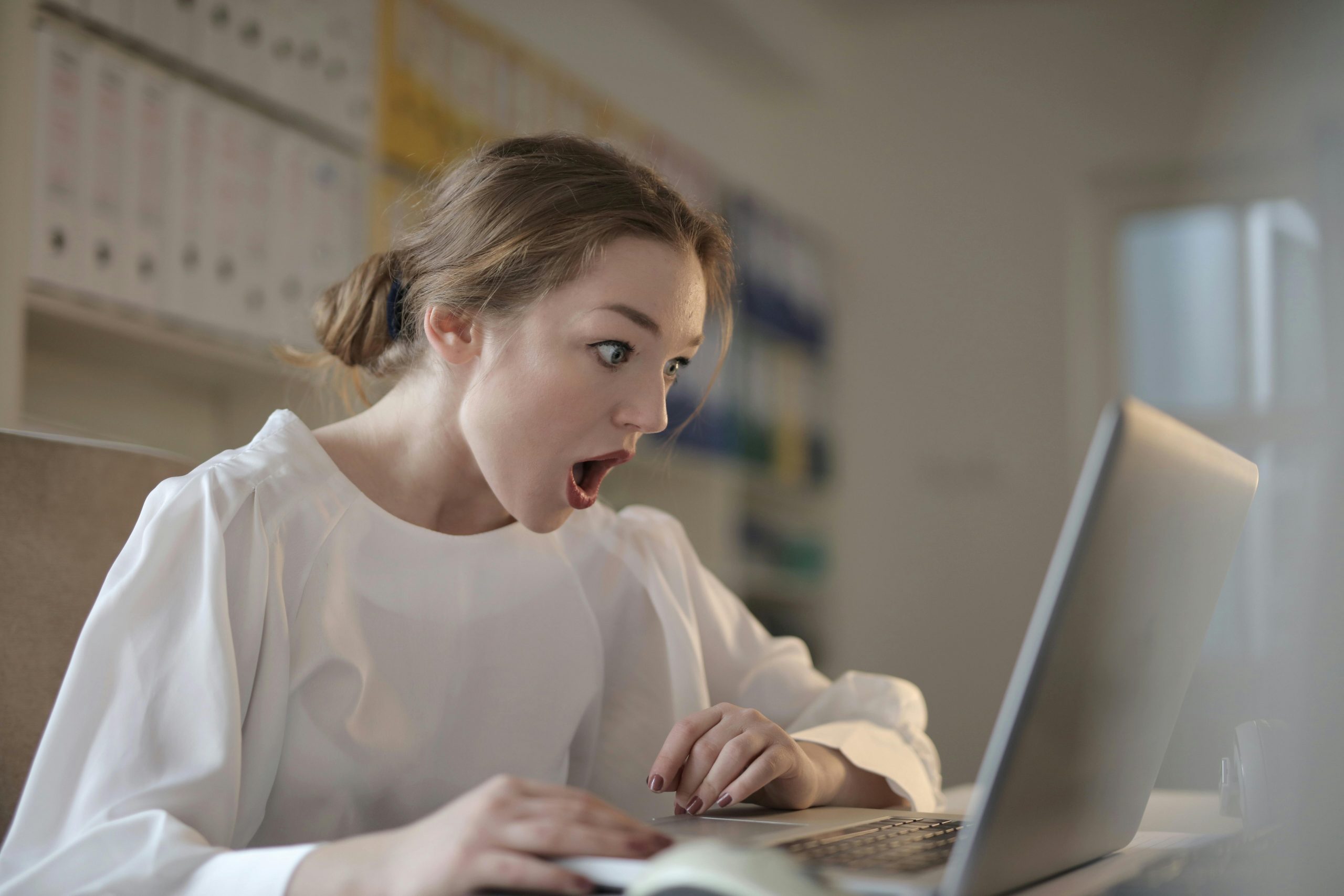
If you’ve reinstalled the driver and still have no sound on computer, there might be a deeper system or hardware issue at play.
Additional fixes to try:
- Update your BIOS – Especially important for laptops
- Check for hardware conflicts in Device Manager
- Disable and re-enable your audio device
- Try a system restore to a point when the sound was working
- Boot into Safe Mode to test for software conflicts
Still nothing? You may be dealing with a hardware failure, and it’s time to consult a technician.
Can This Happen Again?
Yes, unfortunately. Sometimes drivers get wiped or corrupted after:
- Windows updates
- Installing new software
- Malware infections
- System crashes or abrupt shutdowns
That’s why it’s a good idea to keep a backup of working drivers or use a driver management tool to stay updated automatically.
FAQs About Audio Driver Reinstallation
Is it safe to uninstall my audio driver?
Yes, it’s safe. As long as you restart or reinstall after removing the old driver, your system will usually recover it on its own or allow you to install a fresh one.
Will reinstalling the audio driver delete my audio settings?
It might reset a few preferences (like sound enhancements or custom EQ settings), but your files and core functionality will remain untouched.
What if I see multiple audio devices in Device Manager?
That’s common—especially on laptops. Just uninstall the one you’re using for playback. You can identify it by checking which one is set as the default output under Sound Settings.
Final Thoughts on How to Reinstall Audio Drivers
If you’ve made it this far, you’ve now got a clear, step-by-step plan for how to reinstall audio drivers when your sound suddenly vanishes. Whether the issue started after a system update, a crash, or seemingly out of nowhere, tackling the driver is often the fastest way to get your audio back.
Reinstalling your audio driver may sound intimidating, but it really comes down to three main steps: uninstalling the faulty driver, restarting or updating through Windows, and, if needed, manually installing the right driver from your device manufacturer. It doesn’t require any advanced tech skills—just a bit of patience and a few clicks.
In the future, keeping your drivers up to date and creating restore points can save you from a repeat scenario. But now you know exactly how to reinstall audio drivers if things go quiet again.
Got sound back? Great—press play and enjoy.

