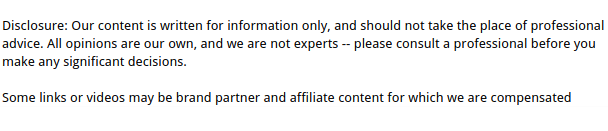
Few tech frustrations are more annoying than opening your laptop, hitting play, and getting… silence. If you’re dealing with no sound on your computer, the problem often boils down to two key suspects: your speakers or your audio drivers.
This post will help you figure out which one is causing the issue—and walk you through the steps to fix it, even if you’re not tech-savvy. Whether you’re using a desktop, laptop, or external speakers, this guide has you covered.
What’s the Difference Between Speakers and Drivers?
Before we jump into fixes, let’s break down what we’re actually talking about:
- Speakers are the hardware—the actual physical parts that play sound.
- Drivers are the software that lets your operating system talk to that hardware.
If either one is broken, misconfigured, or disconnected, your computer won’t be able to produce sound.
First Things First: Is the Problem Software or Hardware?

To avoid chasing the wrong issue, you need to figure out if your no sound on computer problem is caused by the hardware (like busted speakers) or software (like outdated or missing drivers). Start by ruling out the basics.
Try This Quick Hardware Check:
- Plug headphones or external speakers into your computer.
- Try a different audio port, if your machine has more than one.
- If possible, connect your computer to a Bluetooth speaker to test wireless audio.
If sound works through these alternate methods, your internal speakers might be the issue.
If no sound works at all, chances are your drivers or software settings are to blame.
Are Your Speakers the Culprit?
If your headphones work but your built-in speakers don’t, let’s test and troubleshoot the speakers directly.
Check Your Volume and Output Settings
Sometimes the problem is embarrassingly simple.
- Make sure the volume is turned up—both in the OS and on the keyboard (some laptops have physical volume keys).
- Click the sound icon in your system tray (bottom right of screen on Windows or top right on macOS).
- Under “Output Device” or “Playback Devices”, make sure the correct speakers are selected.
Tip: If you have external speakers plugged in, unplug them. Some laptops auto-disable internal speakers when headphones are detected.
Run a Sound Test
On Windows:
- Right-click the sound icon.
- Select ‘Sounds’ > go to the Playback tab.
- Right-click your speakers and select ‘Test’.
On macOS:
- Go to System Settings > Sound.
- Select your speakers and click the volume slider to play a sound.
If nothing happens, your speakers may be disconnected internally or malfunctioning.
When to Suspect a Physical Speaker Issue
Here are a few telltale signs the speakers themselves may be shot:
- Your computer has sound through headphones, but nothing plays through the built-in speakers.
- You hear crackling, popping, or distorted audio before total silence.
- You dropped your laptop or spilled something on it recently.
- The speakers are not even listed in your playback devices.
If you’ve ruled out software issues, you might need a repair. A certified technician can replace or reconnect your internal speakers—especially on slim, all-in-one laptops where access is tricky.
Are Drivers Causing the No Sound on Computer Problem?
If all speakers are silent—internal, external, Bluetooth—it’s time to inspect your audio drivers.
What Is an Audio Driver?
An audio driver is software that tells your computer how to process sound and send it to your speakers. Without a working driver, even the best speakers can’t produce a beep.
How to Check If Your Audio Driver Is Working (Windows)
- Right-click the Start button and choose Device Manager.
- Expand the ‘Sound, video and game controllers’ section.
- You should see something like:
- Realtek High Definition Audio
- Intel Smart Sound Technology
- NVIDIA High Definition Audio
- If you see a yellow triangle or exclamation point, your driver isn’t working properly.
What If You Don’t See Any Audio Devices?
That usually means the driver was uninstalled or your system can’t detect the audio hardware. In this case, try the following:
Step 1: Scan for Hardware Changes
- In Device Manager, click “Action” > “Scan for hardware changes.”
- Wait a few seconds. If it finds your audio again, it should reinstall the drivers automatically.
Step 2: Reinstall the Audio Driver
- Right-click the audio device.
- Select Uninstall device.
- Restart your computer.
- Windows should reinstall the audio driver automatically. If not, you can download it from the manufacturer’s website.
How to Update or Reinstall Audio Drivers on macOS
macOS typically manages audio drivers through system updates, but here are a couple of steps you can try if you’re having sound issues:
- Go to System Settings > Software Update to make sure your system is up to date.
- Reset the Core Audio system using Terminal. Open Terminal and type the following command: sudo killall coreaudiod
This will restart the sound system, which often resolves unexpected audio issues.
Still No Sound on Computer? Try These Extra Fixes

Use the Windows Troubleshooter
- Go to Settings > System > Sound.
- Scroll down and click “Troubleshoot” under Output.
- Follow the prompts—Windows might auto-detect and fix the issue.
Disable and Re-enable Your Audio Device
- Go to Device Manager again.
- Right-click your audio device > Disable device.
- Wait 5 seconds.
- Right-click again > Enable device.
This quick toggle can sometimes reset corrupted configurations.
Set Your Device as Default Playback
- Open the Sound control panel (type “mmsys.cpl” into the Start menu).
- Under the Playback tab, right-click your preferred audio device.
- Select Set as Default Device and Default Communications Device.
Could Malware or Updates Be Causing the Issue?
It’s rare, but some Windows updates can break audio drivers, especially if you use custom or third-party sound cards. Also, malware or system corruption can affect sound settings.
Try These Steps:
- Roll back any recent system updates if the issue started right after one.
- Run Malwarebytes or a trusted antivirus scanner.
- Use System Restore to revert your PC to a working audio state.
Is Your Default Audio Format Causing the No Sound on Computer Problem?
Sometimes, your system is trying to play sound in a format that your speakers or audio device can’t handle. This often happens after a major update, driver change, or when switching between different output devices.
How to Check the Default Format (Windows)
- Right-click the sound icon in your taskbar and choose Sounds.
- Go to the Playback tab, then double-click your active audio device.
- In the window that opens, go to the Advanced tab.
- Under Default Format, try switching to a different setting (like 16 bit, 44100 Hz or 24 bit, 48000 Hz).
- Click Test after each change to see if sound starts working.
Choosing a compatible format can resolve those mysterious “everything looks fine, but I still have no sound” moments.
On macOS
macOS typically auto-manages audio formats, but if you’re using third-party interfaces or DACs, you can open Audio MIDI Setup (found in Applications > Utilities) and check the format/sample rate manually.
Could Background Apps or Audio Conflicts Be Muting Your Sound?
Believe it or not, certain apps can hijack your audio device—even muting or redirecting sound without your permission.
Common Culprits
- Communication apps like Zoom or Skype can change your audio input/output settings.
- Games or DAWs (digital audio workstations) may take exclusive control of your audio device.
- Chrome tabs or browser extensions that use sound can sometimes interrupt or conflict with system audio.
Try This:
- Close all apps except one audio source (like a music player or YouTube).
- Reboot the computer to ensure no background processes are holding onto the audio device.
- On Windows, go to Sound Settings > App Volume and Device Preferences to make sure no apps are muted or misdirecting output.
- On macOS, open System Settings > Sound > Output, then ensure only one output device is selected and nothing else is taking control.
If you suddenly get sound after closing an app, you’ve likely found the conflict.
When to Use System Restore or a Clean Install
If none of the above works and you still have no sound on computer, you might be dealing with deep system issues or corrupted core files.
System Restore (Windows):
- Type “System Restore” in the Start menu.
- Choose a restore point from a date when audio worked.
- Follow the prompts to restore your settings.
This will not affect your personal files, but installed programs may be removed.
External Speakers Not Working Either?
If you’ve tested your internal speakers and drivers, and even external or Bluetooth speakers won’t work, try this:
- Try the same speaker on a different computer. If they don’t work there either, the speakers may be faulty.
- Check Bluetooth settings and make sure the computer is actually paired and connected.
- Some speakers require you to switch inputs manually (Bluetooth vs. AUX). Make sure the correct one is selected.
Summary: How to Know If It’s the Speakers or the Drivers
Here’s a quick breakdown:
| Symptom | Likely Cause |
| Sound through headphones, but not internal speakers | Speaker issue or misconfigured output |
| No sound from any device (internal, headphones, Bluetooth) | Driver issue |
| Audio device missing from settings | Driver not installed or corrupted |
| Speakers appear, but sound is distorted or cuts out | Failing hardware or loose connection |
| Sound stopped after OS update | Driver incompatibility or system bug |
Don’t Panic—Fixing “No Sound on Computer” Is Doable
The problem of no sound on your computer can be frustrating, but it’s usually fixable without needing to buy new hardware. Most of the time, it’s either:
- A simple misconfiguration (wrong output device or muted volume),
- A driver issue (needs an update, reinstall, or reset),
- Or in some cases, a hardware problem (faulty or disconnected speakers).
Work your way down the list, test both speakers and drivers, and don’t skip the easy stuff. You might be just one click away from bringing your sound back.

